
Having a fast and efficient website is crucial, especially when running a WordPress site. A key tool for speeding up your site is a cache plugin. But with so many options available, which one should you choose? In this article we will discuss Best Cache Plugin For WordPress
What is Caching in WordPress?
Definition of Caching
Caching is the process of storing static versions of your website’s content to serve users more quickly. Instead of having to generate new content every time someone visits, a cache plugin saves that content for future use, speeding up the process.
How Caching Works in WordPress
When someone visits your website, WordPress has to retrieve data from its database and generate the page dynamically. With caching, this process is simplified. The cache plugin stores the generated content, so the next time someone visits, the page loads much faster.
Why is Caching Important for Your Website?
Benefits of Using Cache Plugins
WordPress caching plugins offer several advantages for website owners.
Faster Loading Times
When a user doesn’t have to wait for WordPress to generate content from scratch, the load time decreases dramatically.
Improved SEO Rankings
Google loves fast websites. The faster your site loads, the higher it can rank in search engine results, boosting your visibility.
Better User Experience
Visitors expect websites to load in a few seconds. A fast-loading site means less frustration for your audience, increasing the chances they’ll stick around.
How Cache Plugins Work
Server-Side vs Browser Caching
Caching can happen both on the server (where your website is hosted) and on the user’s browser (where the website is viewed).
Types of Caching Mechanisms
There are various types of caching, including page caching, object caching, and browser caching, each serving a specific role in improving performance.
Top Features to Look for in a Cache Plugin
Essential Features of Cache Plugins
Not all cache plugins are created equal. Here are the key features you should look for.
Page Caching
This feature stores a static version of your pages, drastically improving load times for your visitors.
Cache Preloading
Some cache plugins automatically preload content, so pages are ready to go when users visit your site.
GZIP Compression
Compressing files with GZIP reduces their size, helping your site load faster.
Browser Caching
This tells browsers to save certain static resources (like images and stylesheets) so they don’t have to be downloaded every time.
Minification and Concatenation
Minifying CSS and JavaScript removes unnecessary characters, while concatenation combines them into fewer files, reducing the number of HTTP requests.
Best Cache Plugins for WordPress
1. WP Rocket
WP Rocket is a premium caching plugin that’s known for being beginner-friendly and packed with powerful features.
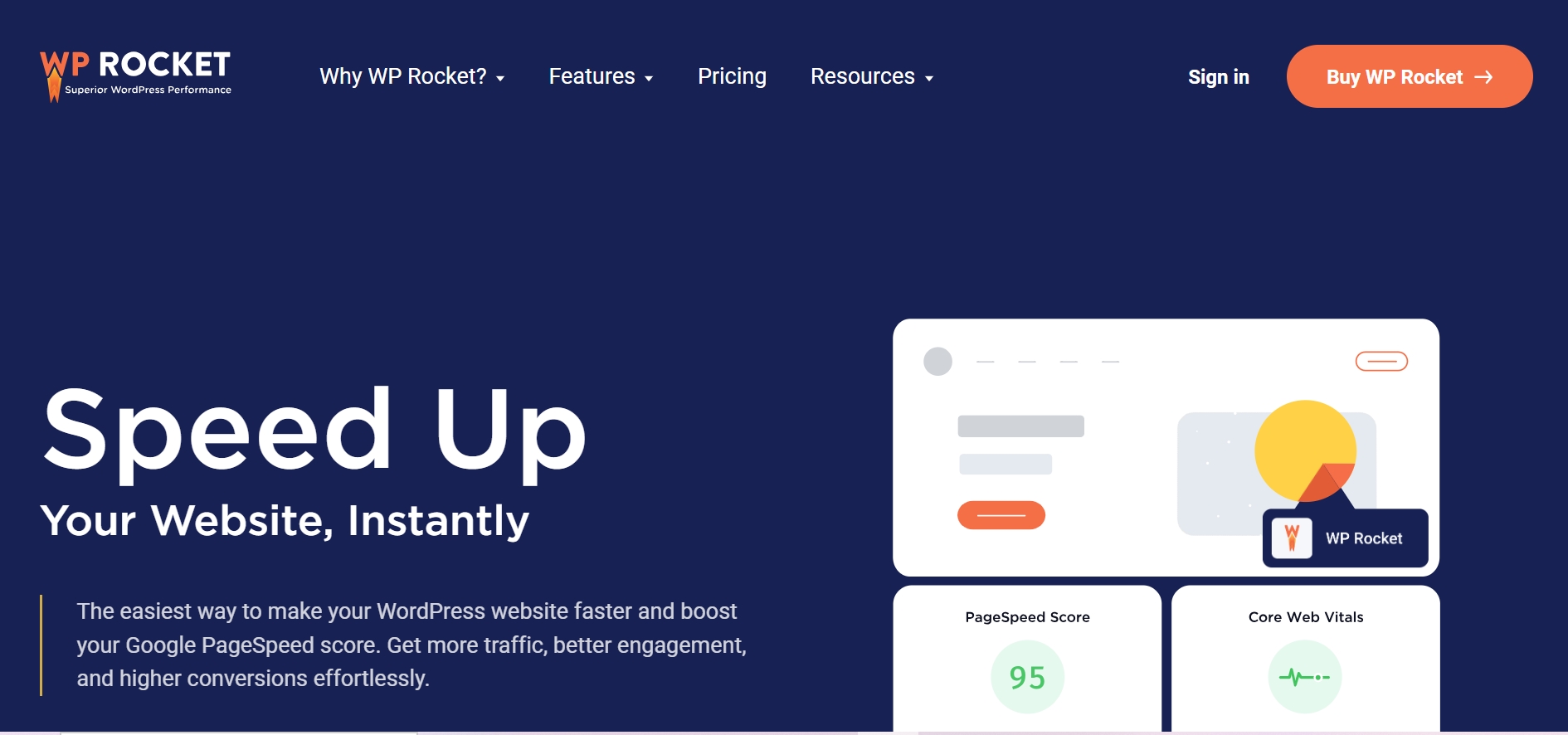
Key Features of WP Rocket
- Page caching
- Cache preloading
- GZIP compression
- Lazy loading for images
- Minification
Why Choose WP Rocket?
WP Rocket is an all-in-one solution that requires minimal configuration, making it perfect for users who want fast results without tweaking a bunch of settings.
2. W3 Total Cache
W3 Total Cache is one of the most popular caching plugins, and for good reason.
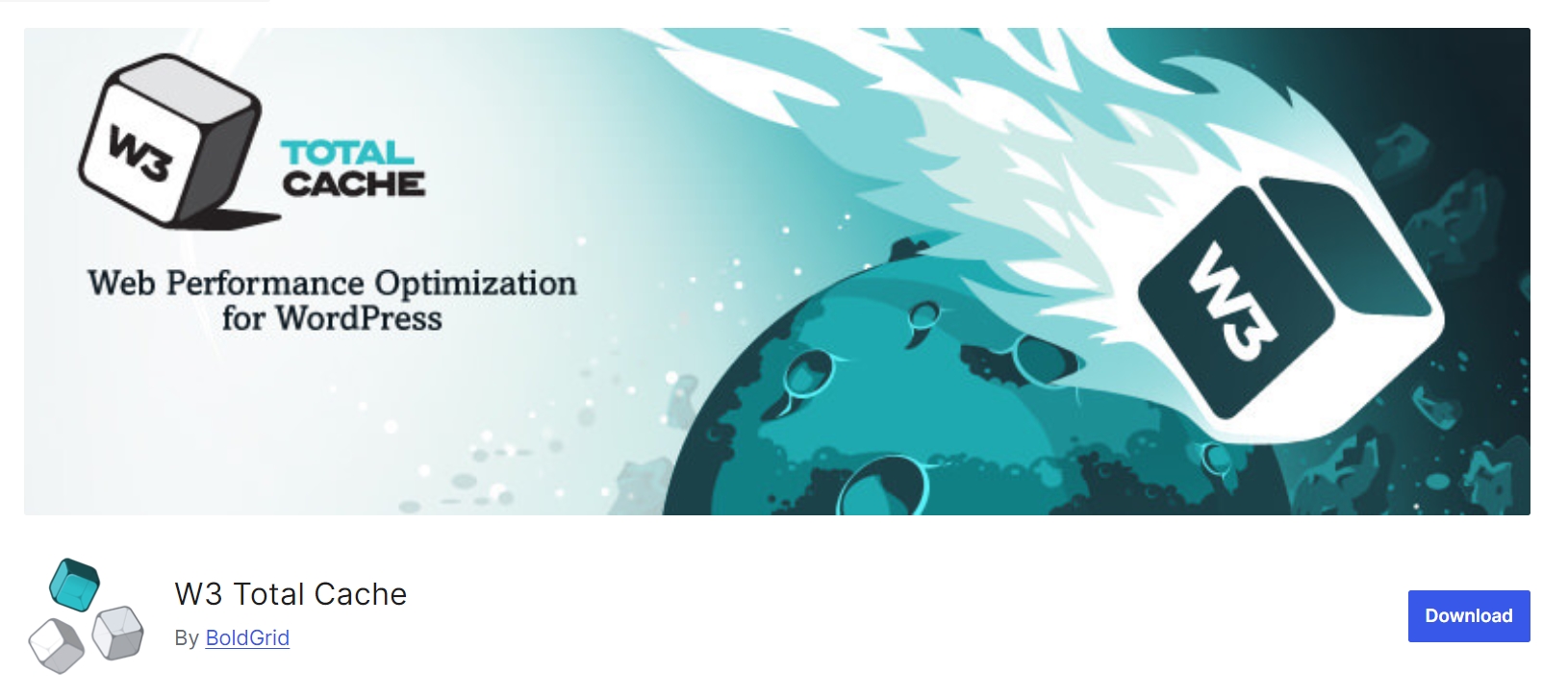
Features of W3 Total Cache
- Page caching
- Database caching
- Object caching
- Browser caching
Why Use W3 Total Cache?
W3 Total Cache is a powerful and comprehensive plugin that can be tailored to meet the needs of larger websites with high traffic.
3. LiteSpeed Cache
If your hosting provider uses LiteSpeed, then LiteSpeed Cache is the best caching plugin for your WordPress site.
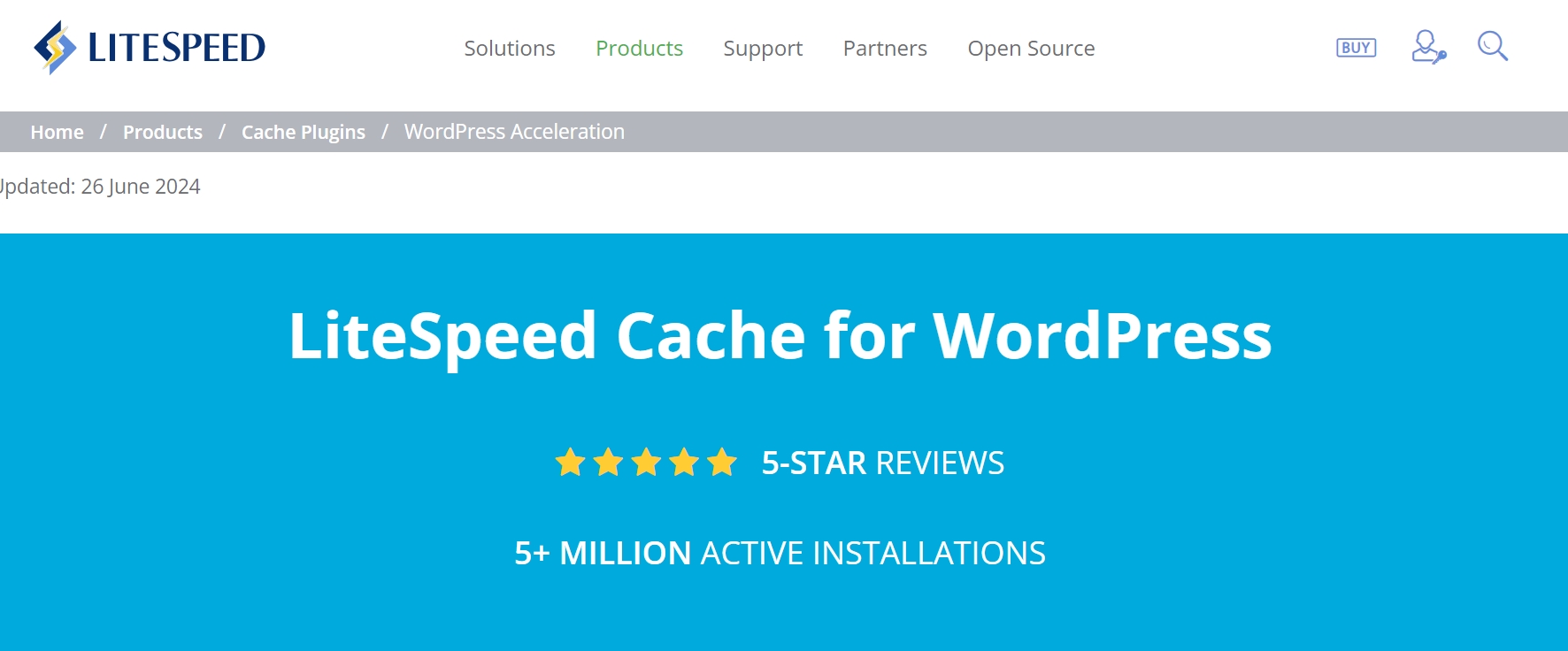
Top Features of LiteSpeed Cache
- Server-level caching
- Image optimization
- Database optimization
- Lazy loading
Pros and Cons of LiteSpeed Cache
It works best with LiteSpeed servers, so if you’re not using LiteSpeed hosting, this plugin may not be for you.
4. WP Super Cache
WP Super Cache is a free, easy-to-use caching plugin that’s great for beginners.
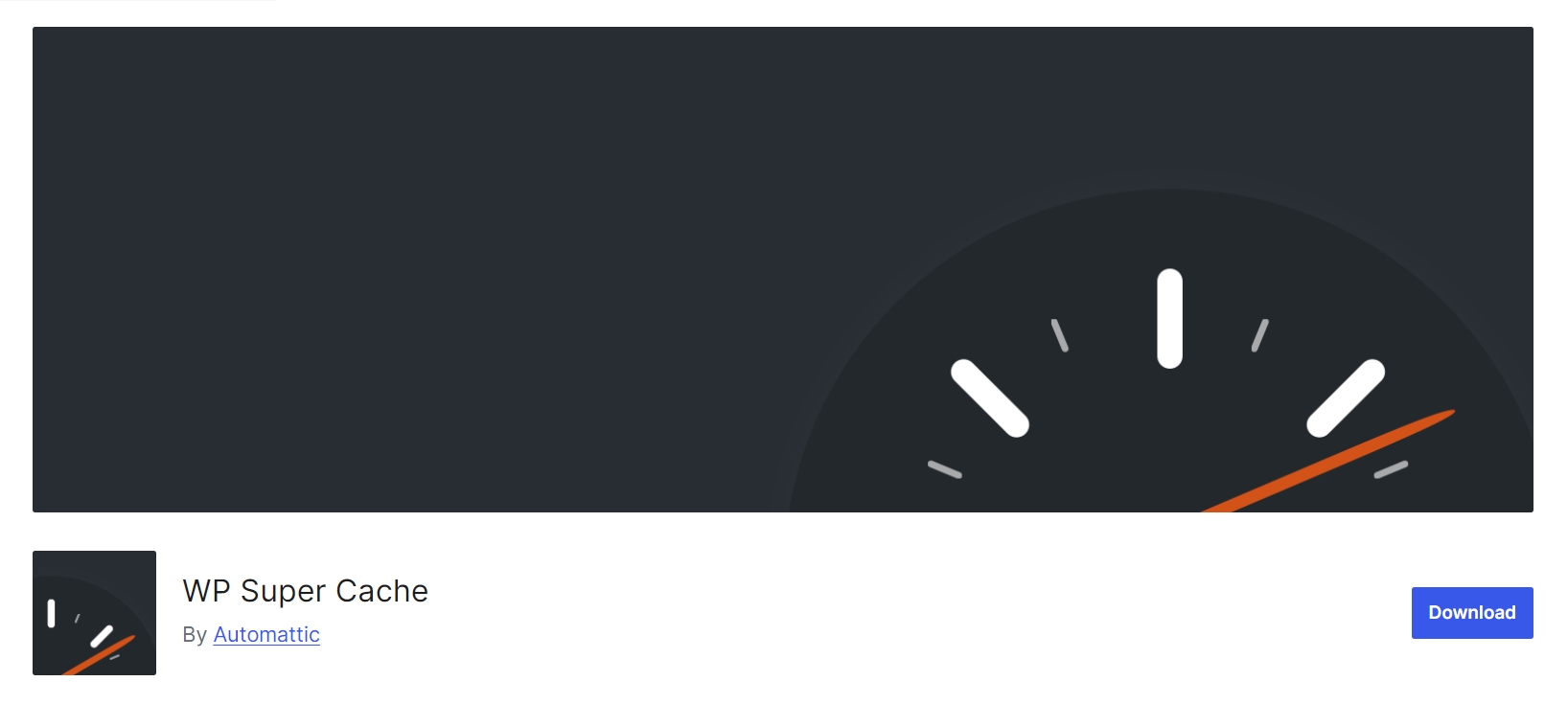
WP Super Cache Highlights
- Simple interface
- Page caching
- Cache preloading
Is WP Super Cache Right for You?
If you’re looking for a basic cache plugin with essential features, WP Super Cache is a solid choice, especially if you’re on a budget.
How to Choose the Right Cache Plugin for Your Website
Factors to Consider
Ease of Use
Choose a plugin that’s user-friendly and doesn’t require a steep learning curve.
Compatibility with Hosting
Make sure your caching plugin is compatible with your hosting provider.
Price and Support
If you want extra features or premium support, you may want to invest in a paid plugin like WP Rocket.
How to Install and Configure a Cache Plugin
Step-by-Step Guide
Installing the Plugin
Go to your WordPress dashboard, click on Plugins, and search for the cache plugin of your choice.
Configuring the Settings
Once installed, configure the settings according to your website’s needs.
Testing the Cache Performance
Use tools like Google PageSpeed Insights or GTmetrix to measure how your site’s performance improves.
Common Issues with Cache Plugins and How to Fix Them
Caching Problems
Cached Pages Not Updating
Make sure to clear your cache if you’re seeing outdated content.
Broken CSS or JavaScript
Sometimes, minification can break your CSS or JS files. Disabling this feature can resolve the issue.
Fixing 404 Errors
If you’re seeing 404 errors, clear your cache and reconfigure your settings.
Conclusion
Choosing the right cache plugin can drastically improve your website’s performance, enhance user experience, and boost your SEO rankings. Whether you go with a premium plugin like WP Rocket or a free option like WP Super Cache, caching is essential for a faster WordPress site.
FAQs
1. Can cache plugins cause issues on my website?
Yes, improper configuration can lead to broken elements, but these are usually easy to fix.
2. Do free cache plugins work as well as premium ones?
Free plugins can work well, but premium plugins often offer more advanced features and better support.
3. How often should I clear my cache?
It depends on how often you update your site. Regular updates mean you should clear your cache frequently.
4. Can caching improve my mobile website speed?
Yes, caching helps improve load times on both desktop and mobile versions of your site.
5. What’s the difference between server-side caching and browser caching?
Server-side caching happens on your web host, while browser caching occurs on the user’s device.